Account Level Setup
- Tracking template is automatically set up upon connecting your Google Ads account to Tapper.
- To access and verify the tracking template:
- Navigate to Tools and Settings -> Account Settings -> Tracking in your Google Ads account.
Adjusting Lower-Level Tracking
If you need to have tracking template, or URL parameters set at the Campaign, Ad Group, or Ad levels:-
Obtain Tracking Template:
- On Tapper, navigate to Mange Google protection tab within the protected website and copy the snippet under the Tracking Template section.
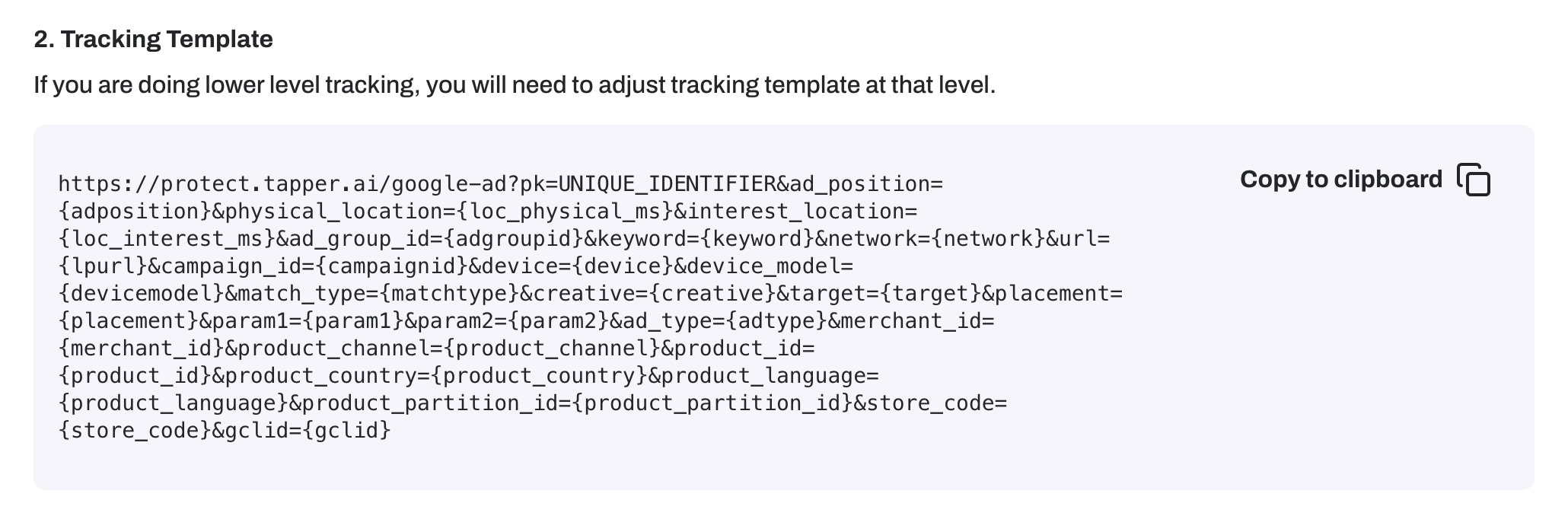
- Choose the Level:
- On Google Ads, navigate to the specific Campaign, Ad Group, or Ad where adjustments are needed.
- Open URL options Settings:
- For a level you are adjusting to, open the settings for URL options.
- Modify Tracking Template:
- Paste the copied tracking template inside the Tracking Template input.
Moving Tracking Parameters to Final URL Suffix
If tracking is set up at any level other than the Account Level (such as Campaign, Ad Group, or Ad), and it is configured like this:
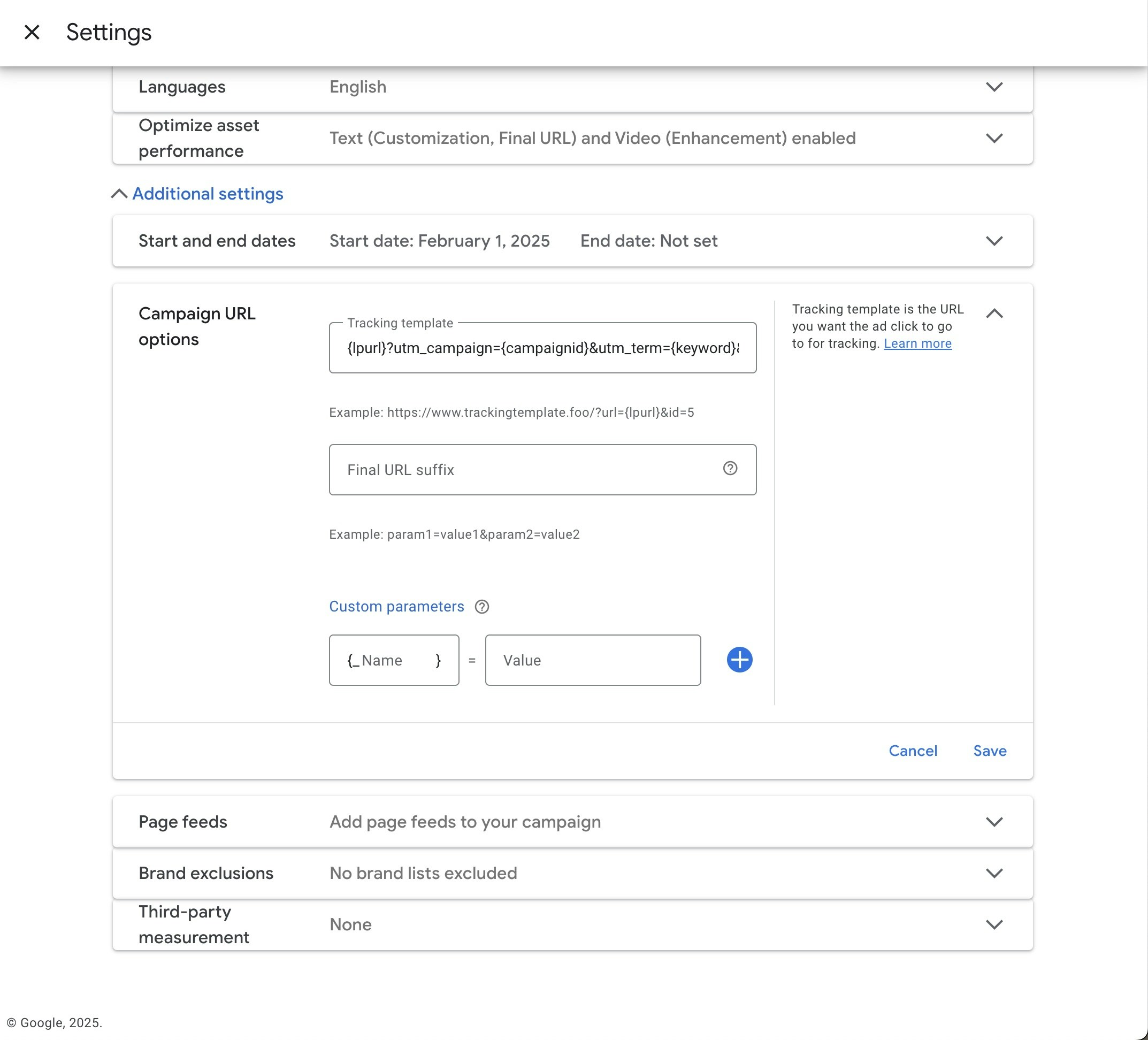
?), like this:
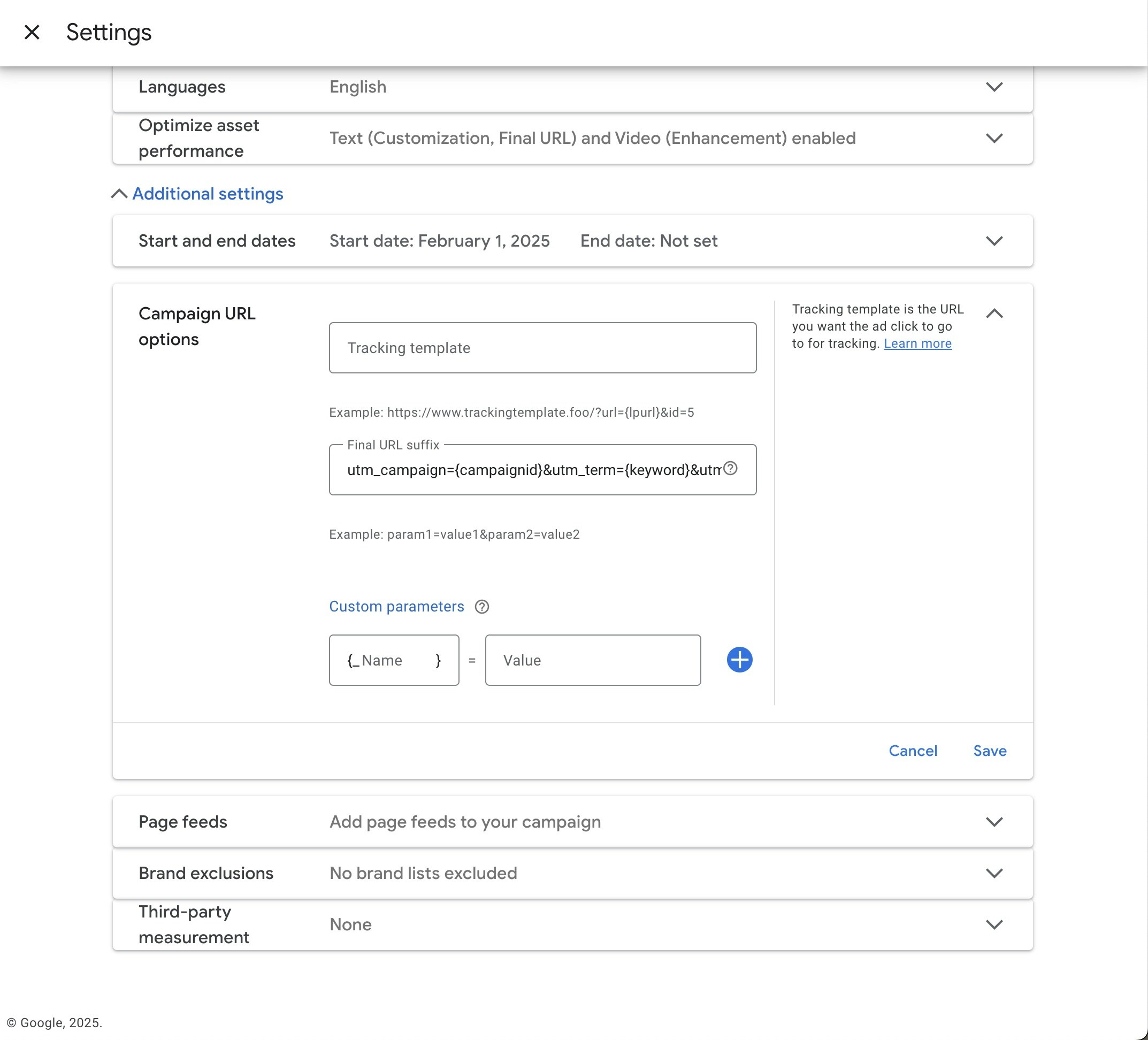
How to Update the Final URL Suffix in Google Ads
- Go to Google Ads.
- Navigate to Campaign, Ad Group, or Ad settings.
- Expand the Additional Settings section.
- Click on URL Options.
- Locate the Tracking Template field.
- Copy the parameters without
{lpurl}and?. - Locate the Final URL Suffix field.
- Paste the cleaned tracking parameters.
- Save the changes.

