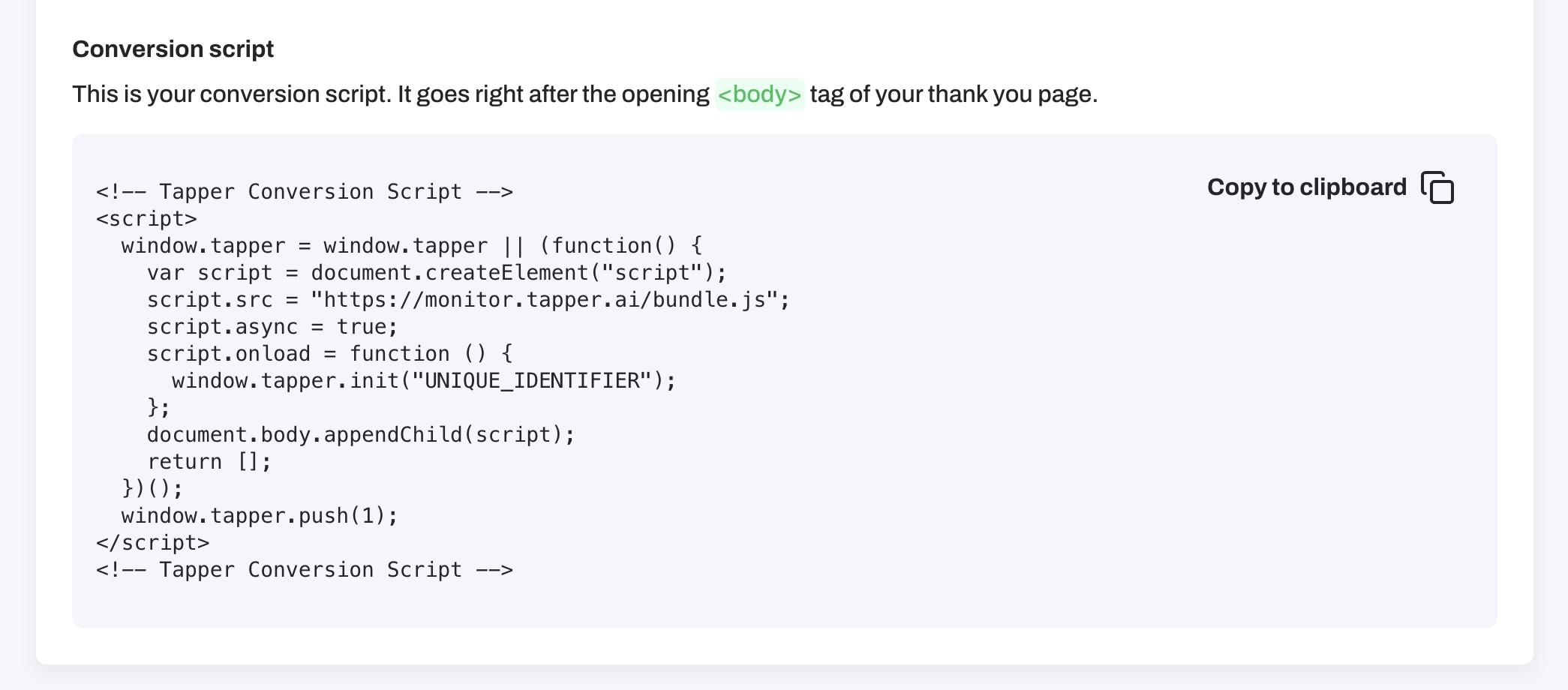Ensure the Google Tag Manager (GTM) script is installed on your website to
implement conversion tracking. Initial setup steps are provided during GTM
registration.
Step 1: Obtain the Conversion Script
The Conversion Script can be found under Website monitoring for the desired Protected Website. Copy the code and navigate to Google Tag Manager.
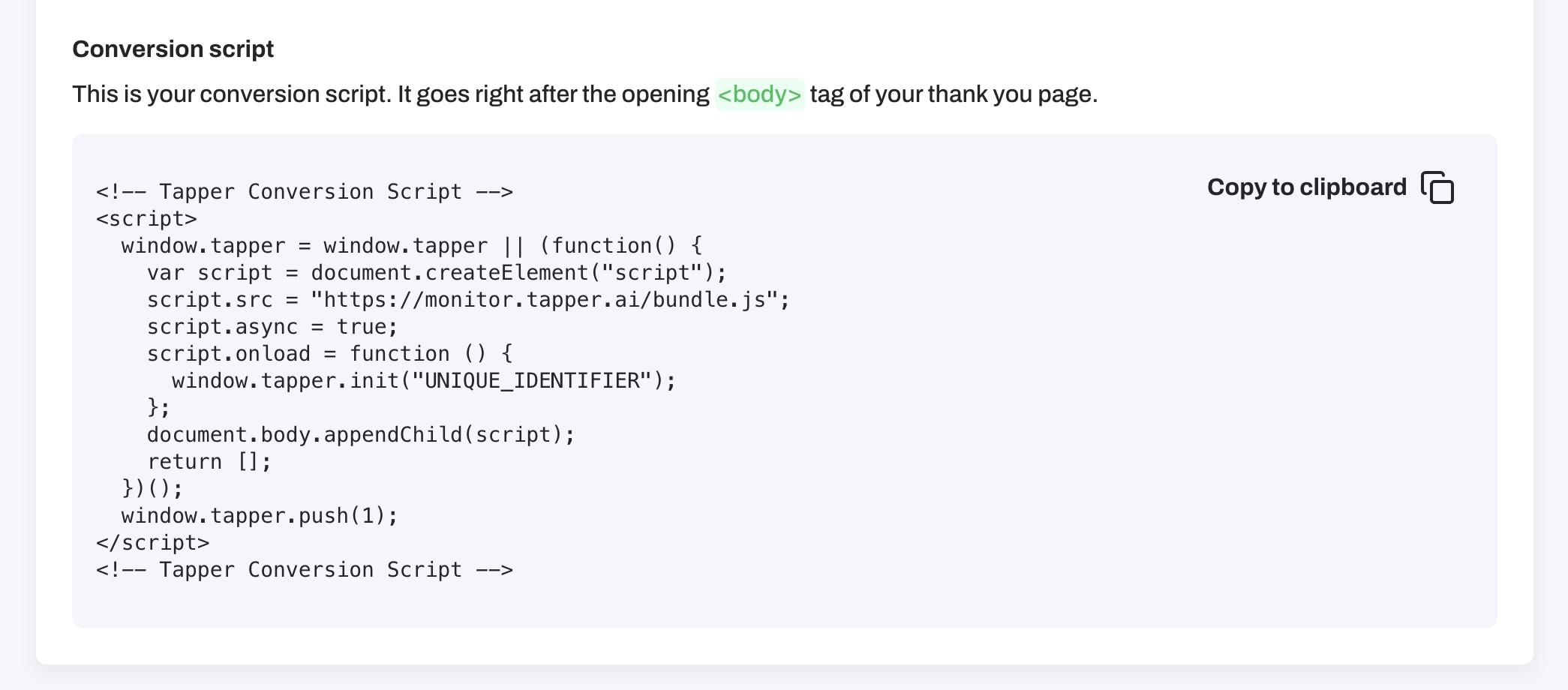
Step 2: Add the Script
Option A: Manually Add to HTML
- Edit your website’s HTML file.
- Insert, or execute, the script on the pages where conversions take place.
Option B: Add via Google Tag Manager
-
Create a New Tag in GTM
- Go to Tags.
- Click New to start a new tag.
-
Set Up the Tag Configuration
- Choose Custom HTML as the tag type.
- Insert the copied script into the HTML textbox.
-
Choose the Conversion Related Triggers
- Select triggers that activate when a conversion occurs on the website.
-
Name and Save the Tag
- Name it Tapper - Conversion Script.
- Click Save.
-
Publish Changes in GTM
- Hit Submit.
- Describe the changes and click Publish.
Step 3: Verify the Script is Active
- Utilize GTM’s Preview mode to ensure correct tag firing across your website.
- Alternatively, perform a live test on your website and inspect the page source or use developer tools to confirm the script is executing.
This installation ensures you can accurately monitor and analyze user behavior to detect and block fraudulent activity effectively.